|
|
 |
« Reply #75 on: May 17, 2009, 12:24PM » |
|
I play my DVDs on a lap top that has powerDVD and things work good, BUT...
Now I cant seem to get a screen grab with the caption on it at the bottom. It used to work. In fact I even printed one out and got it autographed. But now when I hit the capture button, the pic is there, but no caption. The setting for captions is clearly on, and when viewing they can be clearly seen. But not after on the captured pic. Any ideas on what is wrong? I tried pausing, then hit capture. I also tried just hitting capture without a pause. Wont work.
Also, at the beginning of The Greatest Journey DVD there is an intro with each CW and some type of pretty backdrop, like waterfall or flowers. I cant pause to do a screen grab there. I did successfully get a grab by just hitting the screen grab button though, but the pic doesnt look as sharp as I expected. Its not really blurry, just not sharp. Anyone else try this? They look like they could be very nice pics, like for autographs and latter framing.
|
|
|
|
|
 Logged
Logged
|
Home is behind, The world ahead, And there are many paths to tread, Through shadow, To the edge of night, Until the stars are all alight.
|
|
|
lnw91
Sr. Member
   
Posts: 374
I LOVE LISA KELLY!
|
 |
« Reply #76 on: May 31, 2009, 02:27PM » |
|
 Lisa "Are you ready Mairead?" Lisa "Are you ready Mairead?" what video is this from?? |
|
|
|
|
 Logged
Logged
|
Peace, Love, and Lisa Kelly. 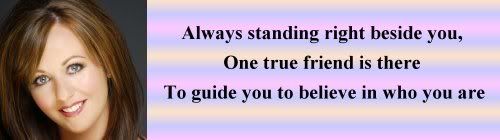 thank you scott for the amazing banner!! |
|
|
|
|
 |
« Reply #77 on: May 31, 2009, 02:29PM » |
|
The behind the scenes from the ANJ dvd.
|
|
|
|
|
 Logged
Logged
|
 Thanks Lindsey |
|
|
|
|
 |
« Reply #78 on: June 14, 2009, 12:25PM » |
|
I've noticed that in a few threads people have been asking about how to do screen captures. So here is a brief tutorial:
1. Either using you're DVD's or YouTube stop the film where you want the picture.
2. Push the Print Screen (PrtScn) button on your keyboard.
3. Open a photo editor such as Paint or Photoshop.
4. Choose Edit -> Paste from the menu.
5. Use the crop tool to edit out everything but the picture you want.
6. Save it!
If you have any questions please feel free to PM me.
aislin
I'm sorry to inform you, but this technique apparently doesn't always work on PCs... I've been trying to do the PrintScreen method for years, and it has never worked. Maybe this is because of the applications I use? I don't know, but when I try pasting the captured image into a program using PrintScreen, the area where the video used to be turns black. Maybe this problem is just happening on my computers, but I don't enjoy trying this technique again and again (it always fails to copy the video), that's why I'm now using the free VLC application. That seems to work well. Thanks, Brian for the suggestion! |
|
|
|
|
 Logged
Logged
|
 I know...my signature is just...awesome!  |
|
|
|
|
 |
« Reply #79 on: June 14, 2009, 12:42PM » |
|
Guardian of the Rose,
You have interlacing turned on. Interlacing is tied to hardware acceleration and it basically causes the video to be displayed on a different layer. When you push Print Screen you are capturing the normal surface layer of the screen which isn't where the video is being displayed when interlacing is turned on. That's why your screen captures are turning out black. Google interlacing and whatever software you're using to learn how to turn it off in that program.
aislin
|
|
|
|
|
 Logged
Logged
|
|
|
|
|
|
 |
« Reply #80 on: June 14, 2009, 02:15PM » |
|
Thanks! That makes sense!
|
|
|
|
|
 Logged
Logged
|
 I know...my signature is just...awesome!  |
|
|
|
|
 |
« Reply #81 on: September 30, 2009, 03:21PM » |
|
how do u do this on a mac-book???
|
|
|
|
|
 Logged
Logged
|
I've met Lisa L, Lynn(2x), Susan, Mairead C(2x), Mairead N (2x), Edel, Sarah, Nick, Craig, Anthony, Maggie, and Tommy
|
|
|
|
|
 |
« Reply #82 on: December 10, 2009, 08:45PM » |
|
i cant figure out how to do this. i want to try it but idk if i am doing it right
|
|
|
|
|
 Logged
Logged
|
|
|
|
|
|
 |
« Reply #83 on: December 11, 2009, 10:45PM » |
|
It's so easyy.
|
|
|
|
|
 Logged
Logged
|
  Dear Meav, you are my idol. |
|
|
|
|
 |
« Reply #84 on: December 11, 2009, 11:26PM » |
|
how do u do this on a mac-book???
You can't. iDVD has a copyright protection that won't allow screen capping. I've read that for some vids it's possible to download them to your Mac into either iMovie or iTunes and then it might be possible to screencap I followed the directions with a CW DVD and it didn't work. |
|
|
|
|
 Logged
Logged
|
|
|
|
|
|
 |
« Reply #85 on: December 12, 2009, 03:40AM » |
|
I'm using "Total Video Converter" by TinySoft ( http://www.effectmatrix.com/) for ripping CDs/DVDs as well as screen capturing and I got no problems 'til TGJ was released. 'Windows Media Player' told me s/th like "you can't view this DVD 'cause it's protected"  (strange MS behaviour). Then someone told me a small trick: enable "allow multi instances" in settings/options (if available and/or possible) and run the application more than once. In many cases now it's possible to rip/capture the protected CD/DVD (e.g. TVC). This results in a documented bug of 'Microsoft Windows' (I would call it a feature  ) since NT 3.51 and nothing has happened; the bug/feature is still present with 'Windows Vista' and 'Windows 7'! Axel |
|
|
|
|
 Logged
Logged
|
|
|
|
|
|
 |
« Reply #86 on: May 17, 2010, 05:12PM » |
|
What if you don't have "PrintScreen" on your keyboard?
|
|
|
|
|
 Logged
Logged
|
|
|
|
|
|
 |
« Reply #87 on: May 18, 2010, 04:37AM » |
|
What if you don't have "PrintScreen" on your keyboard?
Then you have to use an alternate capturing software. 'Cause I'm using "Corel Capture" (that's included in the CorelDRAW! package) I don't know about free tools available on the net but I'm sure there're some and maybe someone will post the links here. Axel |
|
|
|
|
 Logged
Logged
|
|
|
|
|
|
 |
« Reply #88 on: May 18, 2010, 11:01AM » |
|
On a mac-book you do "shift command 3" that will capture the photo now when you want to edit the photo open the photo you do click on file then take screen-shot from selection and that will allow you to edit you photo! I hope that helps for any mac users
|
|
|
|
|
 Logged
Logged
|
|
|
|
|
|
 |
« Reply #89 on: May 18, 2010, 12:02PM » |
|
Also on a mac you can hold in command + shift + 4 and that will allow you to click and create your own screen shot, meaning that if you wanted an image on only part of the screen....amazing trick.
Also, another great program for Mac OSX only is a program called "Capture Me" which allows you to take screen shots of anything and everything.
|
|
|
|
|
 Logged
Logged
|
|
|
|
|